Issue | Resolution |
ASL status displays in grey for all patients. 
| 1. Check the My Health Record (MyHR) service status to ensure your pharmacy’s HI services are up and running.
2. If the MyHR button is greyed out and an error message is displayed, either HI or MyHR service is not running. Contact Minfos Support.
3. You need to install eRx to access ASL. Contact Minfos Support to install and set up eRx on your system. |
ASL status displays in grey, and hovering your mouse over the ASL button shows Patient’s IHI is not Active and Verified within 24 hours. 
| 1. Check the patient’s IHI status. - From the Dispense Form click Change f3. The Customer Editing window is displayed.
- Ensure the Individual Health Identifier (IHI) information is present. Number Status must be Active for the patient to access their MySL.
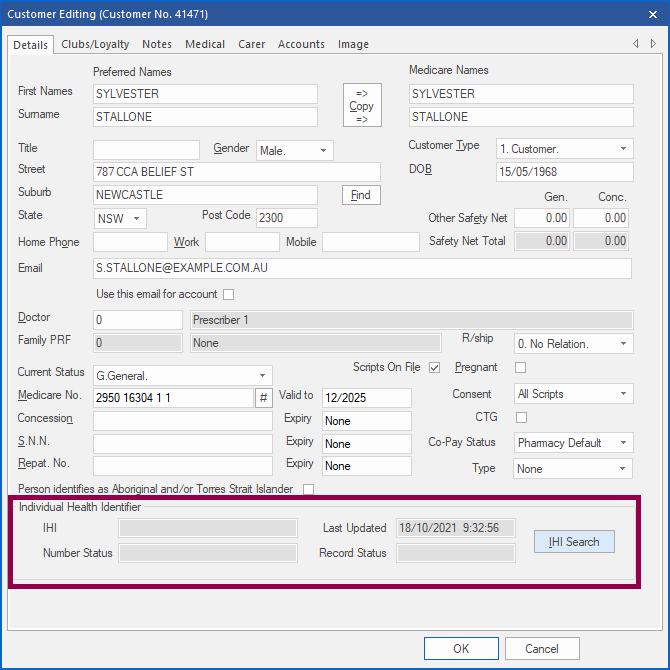 - If there are no IHI details, ensure these mandatory fields are correct:
- Surname
- DOB
- Gender
- Medicare No. or Repat No.
- Number Status is Active
- Click IHI Search.
- Once a Verified Record Status is displayed, close the Customer Editing window, and check the ASL button status.
|
The patient's ASL status displays in grey, with no hover message. 
| 1. Check that you are not in script editing mode. ASL is not accessible in script editing mode. 2. Check for an issue with patient’s IHI. To determine this, look at the message under the My Health Record status. Follow the instructions in the table row above to search for the patient’s IHI. |
ASL status displays in grey, and hovering your mouse over the ASL button shows No valid ASL token. Please contact Minfos Support team for further assistance. 
| Contact Minfos Support to set up eRx integration for your system to access ASL. |
You have previously been granted access to view a patient’s ASL, and now their ASL status is ASL Request Access. 
| The patient may have only granted your pharmacy access for one day. 1. Click ASL Request Access. 2. Discuss the options with the patient: - 1-YES: Your pharmacy will always have access to their MySL, and they will not have to repeat this process.
- 2-YES one day only: If they only grant your pharmacy access for one day, this process will need to take place each time they require a script dispensed.
Example SMS message to Primary Contact: 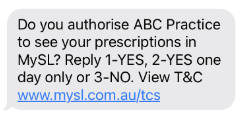
|
When viewing the patient’s MySL, it is blank. 
| Check how the Primary Contact responded to the SMS or email below: 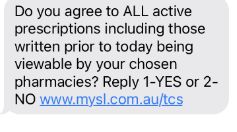
If the Primary Contact:- has not responded: get them to respond, and then wait 48 hours.
- responded NO: only future scripts will upload to their MySL.
- responded YES: the scripts may take up to 48 hours to upload, please wait 48 hours.
If the patient’s MySL is still blank 48 hours after responding YES: - there has been issue with the upload process.
This could occur if the same Primary Contact received consent requests for multiple patients, sent to the same electronic address, and the Primary Contact responded to the consent requests out of sequence. The Primary Contact must respond to consent requests in the order they arrived. Do not register another patient with the same contact information until the Primary Contact has responded to all consent requests for the first patient. Advise the patient that all their active scripts will be in their MySL after the next dispense of each script. Alternatively, the pharmacist can contact Minfos Support for further assistance. The pharmacist will need to provide the following patient details: |
Patient's ASL Status is ASL Pending after Primary Contact's approval 
| The registration process is not complete, possibly due to an issue with MySL server during the registration process. This could occur if the same Primary Contact received consent requests for multiple patients, sent to the same electronic address, and the Primary Contact responded to the consent requests out of sequence. The Primary Contact must respond to consent requests in the order they arrived. Do not register another patient with the same contact information until the Primary Contact has responded to all consent requests for the first patient. The pharmacist can contact Minfos Support for further assistance. |
| No Valid ASL Token error message is displayed | Contact Minfos Support for assistance. |