Resolved Issues
1. Searching for a prescriber number or adding a new prescriber code starting with ‘0’ will no longer cause an Invalid Doctor prompt.
2. MediSecure eScripts will no longer return an error 1026: EPRESCRIBING - Barcode in URI token is invalid.
If you currently have scripts with this error in your List of PDS Error Responses window the eScript will need to be deleted and re-dispensed as per the below process:
a. From the List of PDS Error Responses, highlight the appropriate error and click Copy SCID to copy the eScript barcode (this is so you can easily re-dispense the eScript after deleting).
b. Make note of the script number and dispensed date.
c. Click Ignore.
The error will disappear from view.
d. Navigate to Script Enquiry or Patient Full History window.
e. Click Find and enter script number from the List of PDS Error Reponses window.
f. The script will be highlighted.
g. Click Special and select D. Delete Script. Click Yes (retain the history if required) on the Delete Script? prompt.
h. Navigate to the Dispense Form and paste [Ctrl + V] the SCID in the Surname or Drug field.
i. Dispense the eScript as per your usual dispensing process, ensure you adjust the Z.Dis Date to the dispensed date from step b.
3. Minfos will now validate the patient’s mobile number and email address when downloading and uploading an ePrescription from and to the Prescription Delivery Services (PDS).
If there is neither a valid mobile nor email when saving and processing an eScript, the following prompt is displayed:
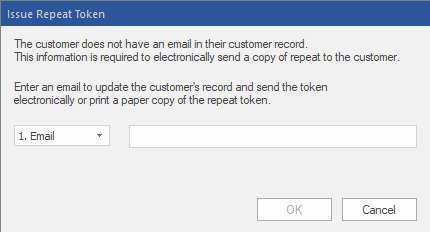
To complete the dispensing process, you will need to select 1. Email or 2. Mobile and enter a valid email or mobile number for the patient.
If you have Issue Token to email only configured the prompt will display if the patient does not have a valid email, even if the mobile is valid.
Refer to the Repeat Token Configuration article on the Minfos Help Centre for more information on sending repeat tokens.
As the mobile number and email address are now validated prior to uploading the script, you should no longer receive the MediSecure error ‘150904’ or '150905' for dispensed eScripts.
If you currently have scripts with these errors in your List of PDS Error Responses window the eScript will need to be deleted and re-dispensed as per the below process:
a. From the List of PDS Error Responses, highlight the appropriate error and click Copy SCID to copy the eScript barcode (this is so you can easily re-dispense the eScript after deleting).
b. Make note of the script number and dispensed date.
c. Click Ignore.
The error will disappear from view.
d. Navigate to Script Enquiry or Patient Full History window.
e. Click Find and enter script number from the List of PDS Error Reponses window.
f. The script will be highlighted.
g. Click Special and select D. Delete Script. Click Yes (retain the history if required) on the Delete Script? prompt.
h. Navigate to the Dispense Form and paste [Ctrl + V] the SCID in the Surname or Drug field.
i. Click Change or press [F3] to open the Customer Editing window, remove the invalid Email or Mobile and click OK to save.
j. Dispense the eScript as per your usual dispensing process, ensure you adjust the Z.Dis Date to the dispensed date from step b.
1. Scripts that have been locked in Editing Mode at the Till can now be unlocked via the Locked Scripts utility in the Retail Till module.
Refer to Locked Scripts for more information.
