1. Enter your Clerk Code.
2. Add the relevant products and/or scripts to the sale.
3. If not already selected, select the customer:
a. Click Select Customer.
The Customer Search Window is displayed.
b. Search for the customer by name or click Add to add a new customer.
c. Highlight the customer and click Enter.
The selected customer's details are displayed in the Till screen.  4. Select Credit.
4. Select Credit.
The Credit Menu is displayed.  5. Select Scrypt Pay.
5. Select Scrypt Pay.
6. Confirm the Sale Total with the customer and click Enter.
Note
- Split payments are not possible with Scrypt Pay. The whole Sale Total must be paid via Scrypt Pay.
- Sales with negative or zero dollar amount items cannot be processed with Scrypt Pay. If you attempt to process a sale containing zero or negative dollar amount items with Scrypt Pay the below error is displayed.
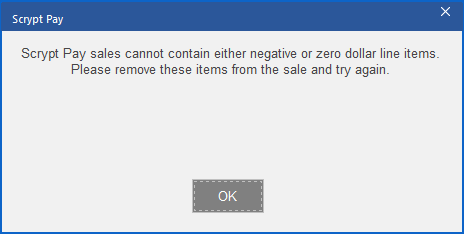
Warning If a customer has not been selected the Customer Search window is displayed. A customer must be selected before proceeding.
The Scrypt Pay window is displayed.
The Scrypt invoice will be sent to the following mobile number: field is prepopulated with the mobile number recorded in the selected Customer Profile. If there is no mobile number recorded in the selected Customer Profile the field in the Scrypt Pay window is blank.
7. Verify or enter the customer's mobile number.
8. Click Enter.
An invoice for the sale is sent to the mobile number.
9. Complete the sale as normal.
Note If the Scrypt Pay invoice fails to generate correctly an Error is displayed.Refer to Resubmit a failed Scrypt Pay invoice for guidance.


