1. On the Till, enter your Clerk Code and press Enter.
To Search for the relevant hire product:
2. Type “HIRE” and press Enter. 
The Product Search Window is displayed, listing the hire products in your Minfos Database.
3. Highlight the product being hired out and press Enter.
Note: The SOH text box displays IN if the item is available for hire, or OUT if the item is currently hired out.
4. The Hiring window is displayed.
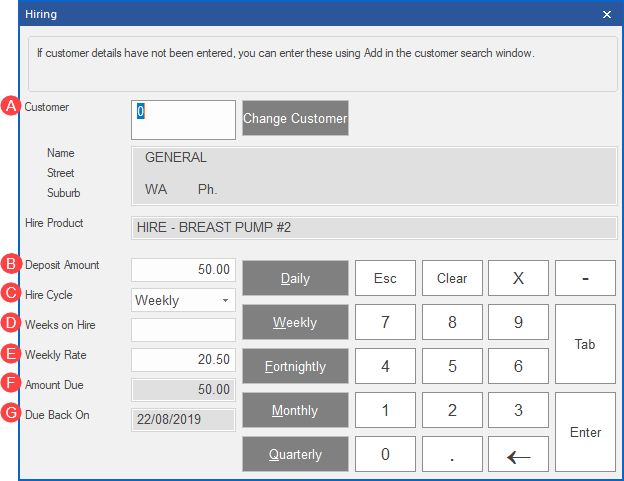
A. Select Change Customer to select the correct customer from the list, and press Enter.
If the customer is not listed, click Add and enter in all the relevant customer information.
B. Deposit Amount: Displays the default deposit amount set for that item in the product stock card.
C. Hire Cycle defaults to the cycle period of hire set against the hire product in product maintenance; this can be altered if required.
D. Weeks on Hire will need to be added as to the length of time which the customer is hiring the product.
E. Weekly Rate defaults to the rate set against the hire product in product maintenance; this can be altered if required.
F. Amount Due will be a total of the deposit amount and the first weekly rate.
G. On Hire: enter the period of hire in numbers, corresponding to the selected hire cycle.
H. Due Back On displays the date which the hire item is due to be returned.
5. Press Enter to save and return to the Till window.
6. Continue to process the transaction as per normal process.
