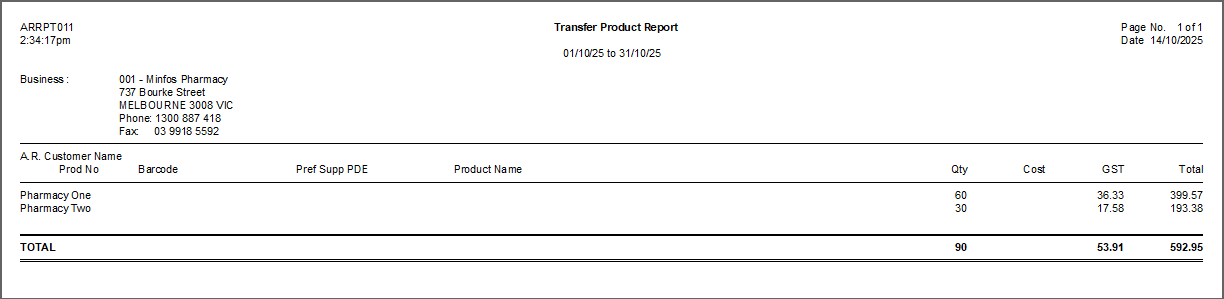This report provides clear visibility of products that have been transferred out of your pharmacy to all or specified AR customers within the specified date range.
- From Stock Manager, click the Transfers menu and select 4.Transfer Product Report.
The Transfer Product Report window is displayed.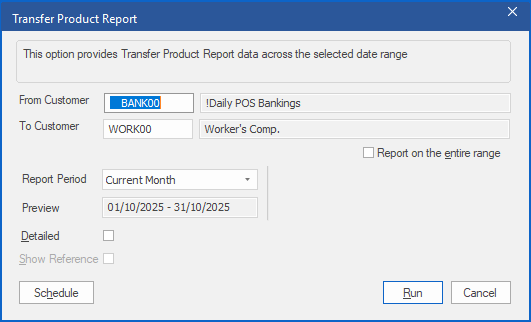
- Specify the AR Customer or range of AR Customers to report on in the From Customer and To Customer fields. Alternatively, check Report on the entire range to include all AR Customers in the report.
- Click the Report Period drop-down and select the period you want to report on.
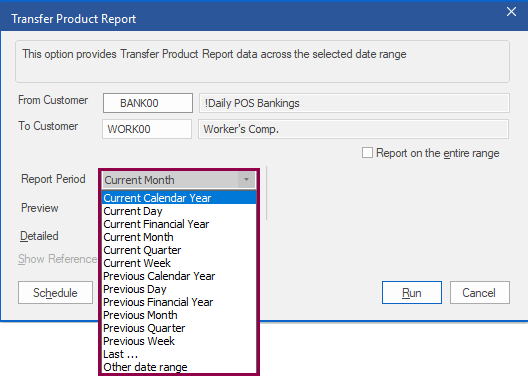
Note If you selected Last... or Other date range, specify the relevant period in the additional fields provided.

- Review the Preview field to ensure you have selected the intended period.
- Check Detailed. This will include product names in the report. Leaving this unchecked will only report the quantity of products transferred.
- Click Schedule to set the report to run after the End of Day according to a specified schedule. Refer to Schedule a report.
- Alternatively, click Run to generate the report immediately.
The Transfer Product Report is displayed.
Example Transfer Product Report with Detailed checked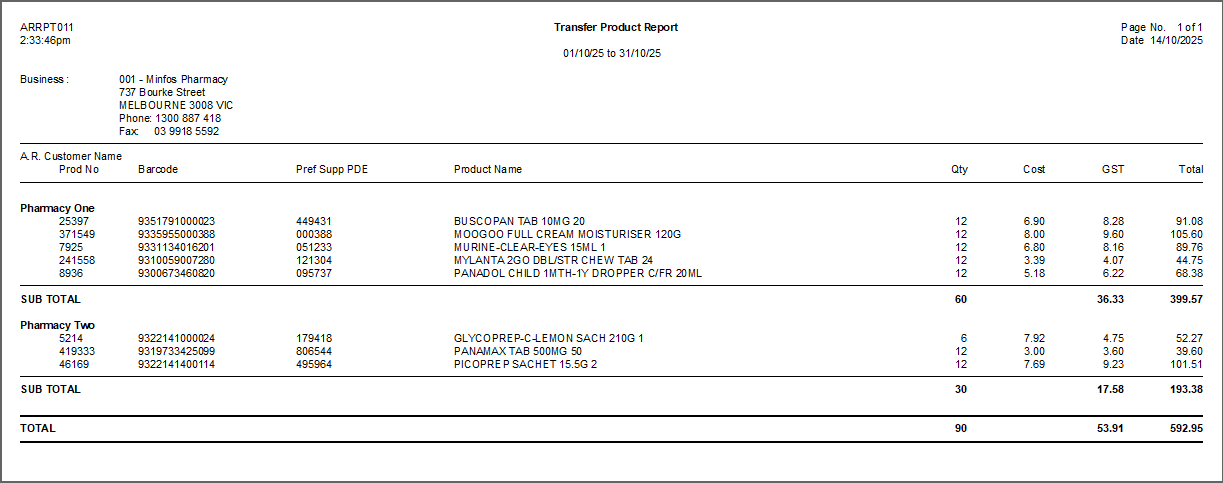
Example Transfer Product Report with Detailed unchecked