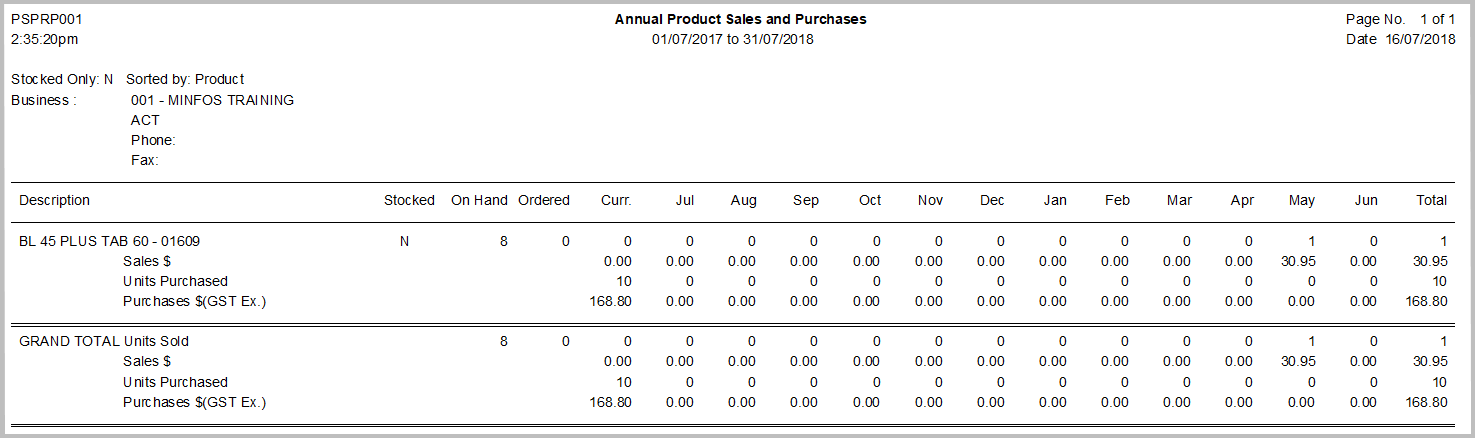The Annual Sales and Purchases Report provides information of one or more of the following selected criteria: units sold, units purchases, sales and purchases for the last twelve months. This report can be run for an individual product and category or a range of products and categories.
The Annual Sales and Purchases report can be generated as required or set to generate according to a specified schedule and then emailed to specified email addresses.
1. From the Minfos Launch Pad, click the Stock Manager icon.
2. Click the Reports menu and select 1. Ordering Reports and then 1. Annual Sales Purchases Report.
The Annual Sales & Purchases Report window is displayed. 3. Click the Sort by dropdown menu and select how the report should be sorted. Select from:
3. Click the Sort by dropdown menu and select how the report should be sorted. Select from:
- Product
- Department
- Company
- Brand
- I.E.U
- Class
- Location
- Price Policy
- Preferred Supplier
- KVI
4. Check Report on the entire range to report on all products in the selected category. Alternatively, use the From and To fields to report on a specific category or range of categories.
5. Select one or more of the following Report Options that are required:
- Units Sold: will display the quantity of units sold for each month.
- Units Purchased: will display the total quantity of units purchased each month.
- Sales: will display the total retail sales amount for each month.
- Purchases: will display the cost of all Purchases ex GST for each month.
6. The Stocked Only checkbox is de-selected by default; this will generate a report with all products within the selected sort criteria. Selecting the Stocked Only checkbox will include only products that are marked as Stocked.
7. Click Run to run the report immediately.
The Annual Product Sales and Purchases report is generated and displayed.
8. Alternatively, to schedule the report to run automatically after the End of Day click Schedule. Refer to Schedule a report.
Example Annual Product Sales and Purchases Report