The Category Audit Report provides detailed information about changes that have occurred against products on specified date. The Category Audit Report allows you the ability to drill down on one particular product, a range of products or a category of products. Historic changes will be stored for up to 24 months.
The Category Audit Report can be generated as required or set to generate according to a specified schedule and then emailed to specified email addresses.
Video Demonstration
Step By Step Instructions
From Stock Manager:
1. Click the Reports menu and select 2. Product Reports.
2. Select 6. Category Audit Report.
The Category Audit Report window is displayed.
3. Make the required selections:
a. Sorted By: Select the category required to be reported on.
b. Select Report on the entire range to generate a report for all categories. Alternatively, use the From and To fields to report on a specific category or range of categories.
c. Enter the required Starting Date and Ending Date.
d. Select one or more of the following Report Options:
- Additions
- Changes
- Merges
- Discontinued
- Edit Quantity: selecting this option will enable the Reason for quantity change group box. These options show the exact nature of the quantity change
Note: The Category Audit Report will display broken pack SOH as a decimal e.g. 1 whole pack and a broken pack with 25 tablets is displayed as 1.25 or 2.25 dependent on your Broken Pack Decreases SOH configuration setting.
e. Select one or more of the following Reasons for quantity change:
- Bonus
- Expired
- Dead Stock
- Lost Stock
- Theft
- Count Adjustment
- Other
4. Click Run to run the report immediately.
The Category Audit Report is displayed.
5. Alternatively, to schedule the report to run automatically after the End of Day click Schedule. Refer to Schedule a report.
Example Category Audit report
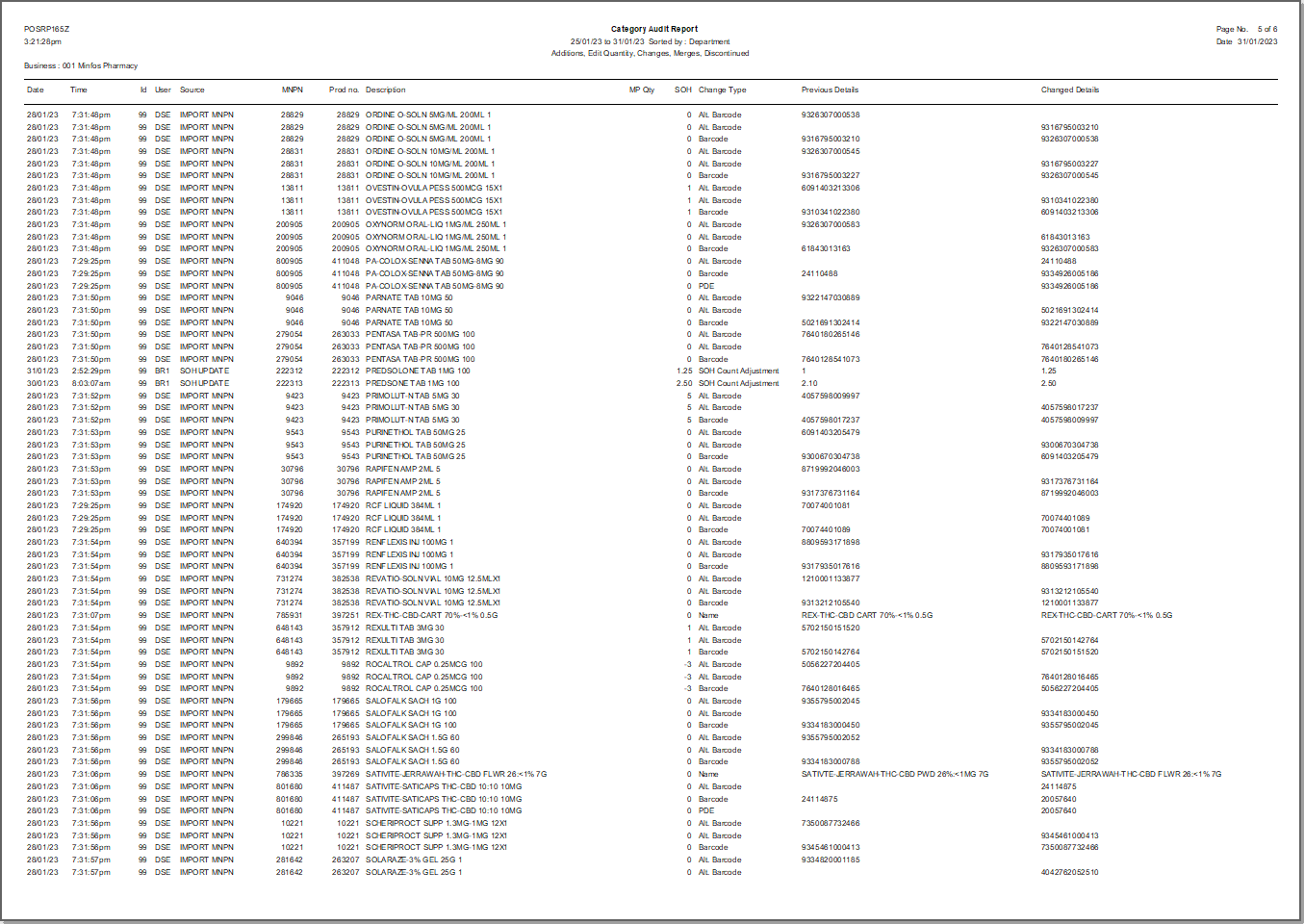
Report Columns
The Category Audit Report will display following columns related to the event.
Column | Detail |
| Date | Date of change. |
Time | Time of change. |
Id | The Minfos Station Id. |
User | User that made the change, e.g. BR1. For SOH adjustments, the recorded Clerk Code is displayed in this column. |
Source | The process/operation that made the change, e.g. MNPN update, Disp Upd, Price Manager. |
MNPN | The Minfos National Product Number. |
Prod no. | Product Number. |
Description | Product Description. |
| MP | This detail is only displayed when a Product Audit Report is run. |
SOH | The SOH of the product at the time the report is run. An item with a broken or part pack is displayed as a decimal e.g. 1.25. |
Change Type | The type of change that was made, e.g. Retail Price, PDE, SOH change. |
Previous Details | What the value (e.g. Retail Price) was before it changed. |
Changed Details | What the value is after the change. |
